Our site uses cookies. By continuing to use our site you are agreeing to our cookies policy.
Our site uses cookies. By continuing to use our site you are agreeing to our cookies policy.
Secure and take control over all business files.

Get started and improve your business today.

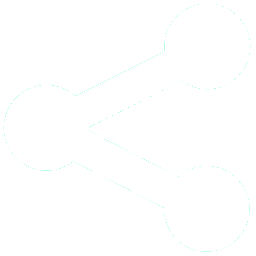
Start using it for free today.
Starter Plan
25 GB
€ 4
/ month
€ 4
/ month
Backup your camera roll, share files, publish photo albums and sync folders on your computer. Perfect for trying out the service.
Try Plan
Small Plan
Starter Plan
100 GB
€ 8
/ month
€ 8
/ month
Sync multiple folders with CloudMe. You’ll have enough space to backup your important folders or have some of your photos, music and videos with you anywhere.
Try Plan
Standard Plan
Small Plan
200 GB
€ 14
/ month
€ 14
/ month
Have all your documents, photos, music and video backed up and with you always. Collaborate in projects with friends and co-workers. Invite people to send you files.
Try Plan
Large Plan
Standard Plan
500 GB
€ 30
/ month
€ 30
/ month
Perfect for a team or family that need a shared storage space in the cloud. Share storage with friends and family, and keep a cloud copy of your media library.
Try Plan
Team Plan
1 TB
/ month
/ month
A secure shared workspace for your team or project. Store company data in one place.
Try Plan
Business Plan
2 TB
/ month
/ month
Small office collaboration, backup and sharing. Access file server through any device.
Try Plan
Enterprise Plan
5 TB
/ month
/ month
A large cloud-based file server for enterprises with user management and scalability.
Try Plan
Try CloudMe for free before selecting your premium plan. Our free account is limited to 3 GB of storage and a maximum file size of 150 MB.